
Tampa International airport, KTPA, is located just west of Tampa, Florida. The airport has three runways; 10/28@6,999ft, 19L/1R@8,300ft and 19R/1L@11,002ft. The airport has a centrally located main terminal with 4 satellite (airside) terminals around the outside that are connected via an elevated APM, automated people mover system. Tampa was the first airport to employ this type of configuration. With over 16 million passengers using the facility in 2009 it was the 26th busiest airport in North America as far as passenger traffic goes.
In January 2011 the runways at Tampa International were renumbered to compensate for a shifting magnetic north pole. The changes are as follows: 18R/36L to 19R/01L, 18L/36R to19L/01R and 9/27 to 10/28. The 2.1 update addressed this issue and all runway and taxiway markings were modified to reflect these changes.
Installation
The installer is one of the easiest to use. Once you start the executable you will be required to provide registration information, make some configuration choices, confirm the installation path and finally allow it to complete the process.
Since the initial release there has been a 2.1 update which addresses several issues listed below.
Renumbered runways to 1L/19R, 1R/19L, 10/28
– Texture reload fix (FSX)
– Fountain fix (FS9)
– Flatten fix (FS9)
– Tree fix (FS9)
– Autogen fix (FS9)
Configuration
They have added a number of features that you can choose to enable when you install the scenery. If you decide to alter your initial choices you must rerun the installer and update your selections at that time.
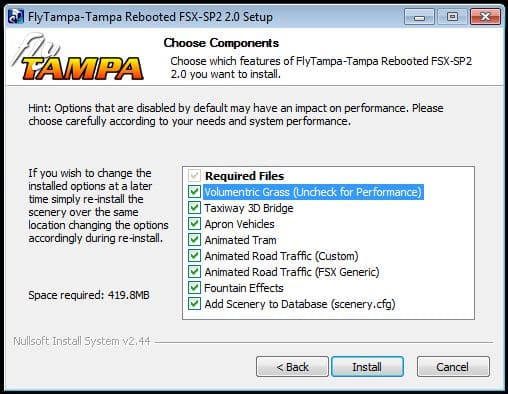
Documentation
You get a nine page PDF document that despite the small number of pages does include lots of good information and I highly recommend anyone using the scenery to read it. They include some basic background information on Tampa International airport and an airport diagram along with runway lengths and frequencies. The next page is a breakdown of the gates along with the airline assigned to it. This type of information was originally included with their previous scenery release for Buffalo and I was happy to see that they chose add it with Tampa. If you like to include that extra bit of realism to your airline flights like accurate gate assignments it’s nice to have this information. The last part of the manual consists of questions and answers, recommendations for display settings and finally how to get support for the product. I have emailed their support several times and always received prompt action.
Scenery
FlyTampa sceneries never disappoint and looking around it didn’t take long to see that this airport was going to provide that same immersive experience that I was anticipating. Every aspect of Tampa International airport appears to have been painstakingly reproduced down to the smallest detail.

Comparing the overall appearance of the FSX default and FlyTampa’s version of KTPA it was like night and day which is what I expected but I thought I’d include a couple of screenshots just to illustrate this.


So what is it about this scenery that makes it seem so realistic? As I see it there are several major reasons; colouring and shading, details and animations.
I began my first flight at the end of runway 19L which gave me an unobstructed view of the main terminal complex, scanning around everything looked so realistic and I mean everything. From the ground up and in every direction it was as if I was actually at the real airport. The ground is rendered in beautiful high resolution photo scenery and has been further enhanced by the inclusion of volumetric grass. This gives it that extra touch to eliminate the flat look you get at ground level and further helps define the hard surfaces like the runways and taxiways.
Colouring and shading are very important and they make extensive use of these techniques. In real life you seldom see anything that is absolutory clean and one solid colour except maybe if it’s fresh off the assembly line or newly built and that isn’t normally the case. There are changes that affect the appearance of an object or structure; exposure to weather, age and normal wear and tear. There are two places where these are more noticeable, on building rooftops and hard surface areas such as the runways and aprons. Their scenery takes this into account and is reflected in what you see throughout the entire scenery. Their use of complex rather than simple colours also goes a long way to making everything look much more realistic.
I mentioned details earlier; this is another significant factor that helps make this such an outstanding product. There are many examples: I’ll use something that is small and all too often over looked, external wall mounted building light fixtures; they have modelled them instead of simply using a flat graphic image like many others do. Next, the runway and taxiway markers; you can see the support posts that separate them from the ground, even though it is a very small gap you can still see the individual conduits through the tall grass. I included a close up of a section of chain link fence; as you can see there are rust spots on the metal posts. The high wall that surrounds the engine test enclosure is very complex with exposed support ribbing, horizontal slat walls and curved top rail. Looking at it you can appreciate the intricacy of the wall structure. Road signs which are seen more often now in newer scenery releases can be found here. Signage is visible within the confines of the airport and on adjacent highways. As a final example I’d like to make mention of the building rooftops, for some reason developers often seem to not pay much attention to them but that isn’t the case at Tampa. You can see in the screenshots that the roof tops are just as detailed as the remainder of the building structure. They’ve added ventilation units, fans, access doors, railings and much more. Around every corner there is something worth looking at. No matter where you look you will see what I am talking about.
Some of the examples I used may seem trivial however that is my point, it is the inclusion of these small seemingly insignificant items that help to make their sceneries exceptional.








The buildings at Tampa are among the best I have ever seen and all look extremely realistic. The main terminal is the real eye catcher here. You have the large central core that has a massive multi-level parking garage with spiral ramps. There are also the four airside terminal buildings that surround it, each one has it’s own unique construction that is captured beautifully.
Although I only mention the main terminal complex every building has been meticulously recreated with the same amount of care and effort right down to the smallest detail regardless of it’s size or importance. This is illustrated in the following screenshots.






Â


Â



Â

Looking beyond the airport the surrounding area has also been rendered using high resolution photo scenery with both custom and FSX autogen. All of this has been hand placed to ensure that everything lines up just right. Besides lots of ordinary looking autogen they have added some recognizable commercial buildings and several prominent local landmarks such as the; Raymond James Stadium, International Mall Plaza and the Sunshine Skyway Bridge.





Animations
Animations are another integral part of any good scenery and they’ve included both custom and FSX default animations.
Animated vehicle traffic can be seen travelling on the adjacent roads as well as within the airport. This type of traffic is pretty standard in many of the scenery releases but they’ve gone beyond that here. I saw cars and trucks driving up the parking garage ramps and then proceed to park on one of the many levels of the main terminal complex garage. This caught me by surprise as I had never seen this type of road traffic in any other scenery.

Arriving from the south to land on runway01L you must cross a major interchange for highway 60 at a very low altitude. Passing the animated traffic and multilevel roadway it was like being over the real thing. I have to say that of all the different approaches it was my favourite.

The other unique vehicle animations are the Bombardier Innovia APM 100 Shuttle Cars that make the short commute from the central terminal building to the various satellite terminals. It was interesting to watch as they went back and forth on a regular schedule.

In the previously released Buffalo scenery they had included some animated water fountains. They’ve done the same thing here at Tampa so you get to admire the fountains that are found just outside the airport and at the nearby International Mall Plaza.

Flying into Tampa I tried out various SIDs, STARs and transitions and found no problems with any of the navaids. I mentioned in the beginning of my review that the runways were renumbered. Some screenshots were taken prior to the installation of the 2.1 update so they will show the old runway numbering.


Â



Â
Night time at Tampa International is no less impressive. The quality of the graphics and the realism are superb just as they were in the daytime. The intensity of the outdoor lighting and any indoor lighting is as expected, realistic. Â They mention in the question and answer section of the manual how the PAPI and runway lights may appear dim especially if you have 3rd party addons that replace the default lighting. I fall into this category of using a 3rd party addon and did experience this effect but I did not find it hindered my ability to fly at night or to fully enjoy the product. This type of information in the manual allowed me to look out for this effect in advance.






Â
Final Thoughts
After spending many hours at this airport I came away thoroughly impressed. It was amazing to see how realistic and immersive this airport was. If there was a gold standard for airport sceneries this could very well be it.
My Ratings
Installer: Excellent. Very simple to use.
Documentation: Very good.
Modelling: Excellent
Extras: Lots of configuration options available to tweak for optimum performance
AES 2.09 supports FlyTampa KTPA
Download Size: FSX 158Mb, FS2004 76Mb
Price: EUR 22.00
Developers Website: www.flytampa.com
Purchase at simMarket: http://secure.simmarket.com/flytampa-tampa-rebooted-v.2.phtml
Test System:Â Intel i7 950 OC @ 4.2 Ghz, 6 Gb RAM, ASUS 480GTX w/1.5Gb video, Win 7 Ultimate 64, FSX w/acceleration, Ultimate traffic 2, REX, UTX, GEX, AES 2.09
Richard Desjardins


0 Responses
Nice review Rick! 🙂