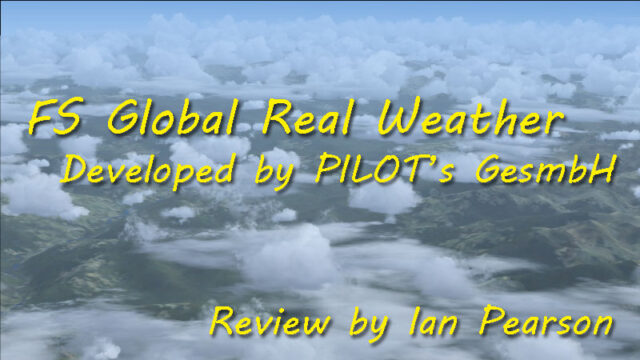 There are, and have been for a while, a large number of weather generation and injection packages available for Microsoft’s flight simulator series. Pretty much every one promises the most ‘realistic’ weather possible in the sim and most people, certainly most developers, seem to consider it a closed market dominated by one or two major players.
There are, and have been for a while, a large number of weather generation and injection packages available for Microsoft’s flight simulator series. Pretty much every one promises the most ‘realistic’ weather possible in the sim and most people, certainly most developers, seem to consider it a closed market dominated by one or two major players.
That last statement doesn’t apply to Pilot’s, however. The company is best known for the FS Global area scenery packages, but with the release of FS Global Real Weather (FSGRW) they have taken on the incumbents on their home turf and are gaining a very definite foothold, so why is that? What does FSGRW bring to the table? Well, obviously that’s the job of this article to examine, so let’s get straight on with it.
Overview and Objectives
Normally speaking, reviews start with a section discussing the installation of the package, how much space it takes up on your hard drive, its documenation and things like that. I’ll come to that in a bit. This time I’m going to start by discussing why FSGRW was developed at all, because that’s going to be the crux of the review and what will set you down the path of deciding whether it is for you or not.
The reasons for the development of FSGRW are primarily because of the way that most FS weather applications handle the weather. To oversimplify things a little, there are two ways of handling FS weather; “global” and “station”.
In “global” mode, whatever the weather is doing at your closest station, those settings are applied to the entire world. This means you get predictable weather, which is great when identical weather conditions are required for an area (e.g. when flying online in multiplayer), but the downside is that the weather is the same ‘wall to wall’. Anyone who has flown in the real world will tell you that you can see differences most of the time – clear patches, the cloud ‘wall’ that delineates an approaching front, localised showers that can be seen well in advance and avoided. This isn’t possible when the weather is set to a ‘global’ mode.
“Station” mode allocates weather depending on the weather at a specific nearby weather station, hence the name. The advantage of this is that you can see whether around you changing, but at the cost of frequent and often severe changes of wind direction, speed, air pressure and cloud cover.
You can mitigate against all of the drawbacks of either mode, to differing extents, but neither is ever going to perfect in a desktop sim. Supercomputers have problems working out what the weather is doing/going to do in the real world, so asking a laptop or average desktop to do the same calculations while spending most of its time drawing graphics and calculating flight models just isn’t going to happen.
Now let’s add in another limitation of desktop flight sim weather depiction – cloud types. There are two basic types of cloud, at their most simple; Cumulus and Stratus. Again, oversimplifying things, cumulus can be thought of as a “vertical” cloud, within which air rises and falls, creating a the fluffy, lumpy, cloud with which we are familiar on a warm summer’s day, or on a day when scattered rain showers are predicted. Stratus, on the other hand, is a “horizontal” cloud, much more stable and without much vertical air movement within it, usually covering a larger area and associated with continuous periods of rain, stable but cool temperatures and dull, dreary days.
I’m not going to go into a detailed depiction of weather here, there are plenty of meteorological learning sites out there for you if you want to know more, but from an FS perspective, cumulus clouds “look good”, while stratus is, well, a bit flat and boring. It’s rare that you’ll see stratus clouds in advertising screenshots for a product, while in the real world, you get rather a lot of it.
To considerably shorten and paraphrase the information provided by the developers of FSGRW as to why they joined the market, it’s basically because the vast majority of weather engines available use too much “global” and too much “cumulus”. They look very nice, they bring a considerable “wow factor” to your simming experience, but the developers at Pilot’s found them to not be that accurate compared to real world weather, so they decided to leap into the fray with their own product.
Installation
The installer for FSGRW is a single 7.3MB download, freely available from the developers’ website, here, which contains the install exectable, three text file readme documents in German, English and French, plus the product manual, again in German, English and French.
The installer procedure will be familiar to anyone who has been around FS for a while, offering screens for the choice of installation language and path, then the acceptance of the license agreement, a change log and a choice of simulators to use it with.
I use a 64-bit operating system (Windows 7 Home Premium 64) on both my desktop and notebook PCs, so on both the standard installation path was C:\Program Files (x86)\FSGRW, although during testing I installed an earlier version in my C:\MSFS\ directory that I use for tools and applications as well, so it does not need to be in Program Files/Program Files (x86) if you prefer not using that.
Before completing, there are pop-up boxes which will probably be of interest to you, depending on the sim(s) you have selected to use FSGRW with, warning you that you will need Pete Dowson’s FSUIPC3 (for FS9) or 4 (for FSX/P3D), the unregistered version of this is fine and you do not need to purchase an FSUIPC license, plus for FS9 users there’s the option to download a custom weather station database if you wish. All of these can be downloaded later if you click “no”, so it’s not a problem if you mistakenly do so and actually need the additional downloads.
Finally, the installer offers the creation of a desktop shortcut and whether you wish to run the application after the process completes.
No Start Menu shortcuts are created, so if you didn’t select the option to create a shortcut, you’ll need to create your own. The application takes up 15.4MB of hard drive space, the process takes up 10MB of memory when in use and there’s no uninstallation routine, so you can remove FSGRW by simply deleting the installation directory if you wish.
Documentation
FSGRW is provided, once installed, with three PDF manuals – the same document in English, French and German.
The manual is not large – only just over 10 pages long, depending on your chosen language – but it contains a lot of information in that small space. Of particular interest to many simmers will be three sections – those on networking (discussed shortly), Autostart and a section entitled “What else you should know”, which at this moment contains a discussion of one specific setting.
As the name suggests, Autostart allows you to specify command line arguments to prevent you needing to manually set your options in FSGRW each time it is run. By running the package with a command line of “dynamic FSX 5 y n”, for example, you can start it immediately downloading current dynamic weather, transferring it to FSX with a 5-minute timeout in case of failed connection, run minimised and not closing when you end the flight. Full details are provided in the documentation for each entry and, unless you you multiple sim platforms, it’s something you may well want to look into as being very useful.
The “What else you should know” entry discusses the view range of clouds – often a bugbear of many people, who leave it set to the default minimum that FS/P3D allows, because of frame rate issues. I have to say here that I was extremely and pleasantly surprised when I made the recommended change, as to how little if any frame rate drop there was, compared to a vastly more realistic sky. I would thoroughly recommend at least trying this change – it’s easy to set back if you find the results unacceptable.
Evaluation Mode and Activation
When first run, FS Global Real Weather starts in ‘evaluation mode’, providing you with a limited version of the application, with both most options disabled and a limited number of ‘evaluation points’, which allow you to download a single weather file for 1 point and inject it to the sim using another 1 point. Version 1.7 Build #015, which is the current version at the time of writing, comes with 20 evaluation points, allowing you to download weather and install it 10 times before running out.
The only options available in Evaluation Mode are to download and load an existing weather file in a saved ‘.cwd’ application-specific format, or to download a single file – most current or historical – from the internet. The options allowing the weather to be downloaded without requiring you to load it as well, or to dynamically update as you fly, are greyed out and unavailable. The downloaded weather is not for a single location, though, but a single global download so you are not limited to flying in one specific place with a file.
Activation is carried out using a license key purchased from simMarket, here, or directly from the developer. A link to the purchase page can be found under the “Help” menu of the application, immediately above the ‘Register’ page where you will enter it. Activation is a simple procedure – you select the download or boxed version using a drop-down, enter your license key and press “Register!”. A few of the updates to the package after launch required the user to reactivate using their existing license key, but this is notified in advance when it is necessary.
Once activated, all the options and functionality of the application become available and the options to purchase and register are removed from the Help menu.
One other thing worth mentioning at this point is that if you are connected to the internet, FS Global Real Weather will automatically check for updates on launch and notify you if one is available, giving you the option to immediately install it if you wish. The option to check for updates is also available manually through the aforementioned help menu.
Communication and Networking
Because it works with FS9, as well as FSX/P3D, Simconnect cannot be used to interface FSGRW to the simulator, which is why you are prompted to download and install FSUIPC during the installation procedure. Because FSUIPC provides a common software interface for all three platforms, this simplifies the programming a lot, but it does have certain limitations when it comes to operating over a network.
Other applications, which no longer communicate with FS9, but rather only FSX and P3D, can use Simconnect to talk directly using TCP/IP network protocols and require no further software. When using FSUIPC, the network protocol for that is WideFS – a commercial paid-for component of FSUIPC – which does, indeed, work with FSGRW. The developers have decided to help out here, though, and available from the product page for the application is a tiny application called “FSGRW Bridge”, which provides a direct interface between FSGRW and your FS PC, allowing you to connect to FSUIPC without the need for WideFS.
To determine which connection you are using, FSGRW’s options page includes a “networking” section, with entries for FS9, FSX and P3D and a tick box within each to select FSGRW Bridge, plus the port on which the utility will communicate (default 12000).
Admittedly my system is configured to use WideFS and Simconnect already, so I have already gone through all the network configuration, but I experienced no difficulty at all when using FSGRW Bridge. The only limitation I found was that when changing airports or aircraft, sometimes the connection would drop and FSGRW would revert to the front page, requiring the weather to be re-downloaded and re-applied. Under normal operation, however, this was not a problem.
Operating Modes
There are, effectively, two operating modes for FSGRW, “static” and “dynamic”, with a number of options around them.
As the names imply once again, a “static” weather download will download once and retain that weather download, unchanging, for your entire flight while a “dynamic” download will update the weather download as you fly, allowing you to retain real world weather on longer flights.
Both modes of operation can be used with current and historical weather data so, if you want to fly through the weather as it changed on this date last month, or from 0938Z on Tuesday 28th May 2013 in the instance shown here, you can do so.
Why that particular day? Well because I was driving for most of the day, on my way back from a family wedding, I was more than aware of the particularly grottiness of the weather, so it made for a good test of FSGRW’s ‘British Claggy Stratus’ depiction. The reality is that it was a little darker than the screenshot shows, but otherwise it was a fairly good representation.


The historical weather facility will only last as long as the data supplier retains information on their server, so normally around 1 month from the date of collection. If you want to retain a specific weather set, for any reason, you always have the option to download, rather than just stream, the weather information from the server. This is saved as a file on your computer, which you can then load at any time, through FSGRW. If you use weather loaded from file, it is static – you cannot have FSGRW load multiple downloaded files in sequence automatically, somewhat unsurprisingly.
One other thing that I will mention under this section is the Flight Planner functionality. Accessed from a link after downloading weather, this feature allows you to import a pre-existing flight plan and will provide you with weather details at each waypoint along the route. There are, unfortunately, only a small number of aircraft profiles provided to compile your flight plan information from, but you can create your own.
Weather Generation and Display
When I first said to some contacts on a FS forum that I was reviewing FSGRW, during a conversation about the options available, I was informed in no uncertain terms that all add-on weather programs were a complete waste of time, because all the “proper” flight simulators had built in real weather download and display already.
The responses to that post may have varied in exact wording and content, but the meaning was all pretty much the same; the only way you could say that was if you had never actually compared the FSX “real weather” to what is happening outside your window. P3D, FSX and FS9 will only generate a very simplistic set of cloud sets, layers and weather effects such as turbulence, vertical air movements and pressure changes. One of the things that came out very quickly was that although there are a number of fixed limitations to what FS can and cannot display, the way that various packages deal with these limitations varies greatly. As previously mentioned in this review, many packages create predictable wind and cloud environments by using the “global” option – changing the weather everywhere to be the same. Some others, like FSGRW, are different and provide localised weather for each reporting station available.

The primary result of this is that you can see what is happening around you, obviously. This is a major boon when flying VFR as it means you can see areas of cloud and even when flying IFR above cloud (VFR On Top in some airspace), you can see such things as towering cumulus (TCUs) or cumulonimbus (CB) storm clouds and vector around them. Preferably a long way around them. The other advantage is that if there is a break in cloud around one particular reporting station, you can use that to remain visual while passing through the moisture levels.
It’s not all sunshine and roses, though. One disadvantage of reading each station individually is that you can get abrupt changes in pressure and windspeed/direction as you pass from one reporting zone to another. Historically, the only way of smoothing these has been either global mode, which allows an external application to make changes more slowly, or a registered copy of Pete Dowson’s FSUIPC module, which provides functionality to force a delay in weather changes, making them more gradual. For the majority of instances, though, FS Global Real Weather manages these changes pretty well itself. While you will still sometimes hit glitches and problems, only occasionally did my aircraft suddenly announce “AIRCRAFT OVERSTRESSED” and reset the flight because of a wind shift, as happens regularly with some other weather packages or the default weather engine.

Perhaps the only thing I would have liked to have seen, although I believe it would be very difficult to achieve and would probably use more resources than are available even if someone found a way, would be to represent falling rain from clouds in areas of precipitation. It’s very clear to see in the real world, but no-one has found a way to do it yet in flight sims, so while I’d like to see it, I certainly don’t hold it against FSGRW that the feature is not included.
The weather, as with almost all of these packages, draws on a global network of reporting stations, all of which report their weather to each other, for flight planning and simply to aid each other in forecasting what will happen in the future.
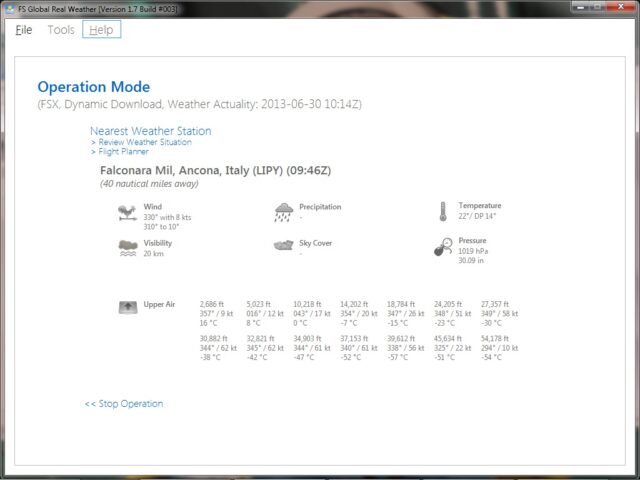
Where this occasionally falls down is if there are large distances between waypoints, such as over oceans, mountain ranges or deserts, for example. FSGRW, like most weather programs, fills these holes by extrapolating from the nearest stations which are reporting and generating weather at intermediate ‘generated’ waypoints, so you won’t be flying for 1000NM in clear skies, then suddenly be confronted by a 100′ cloudbase and heavy rain when the weather finally updates. It is a database of these locations that you are recommended to download at install time, if you set the package up to be used with FS2004.
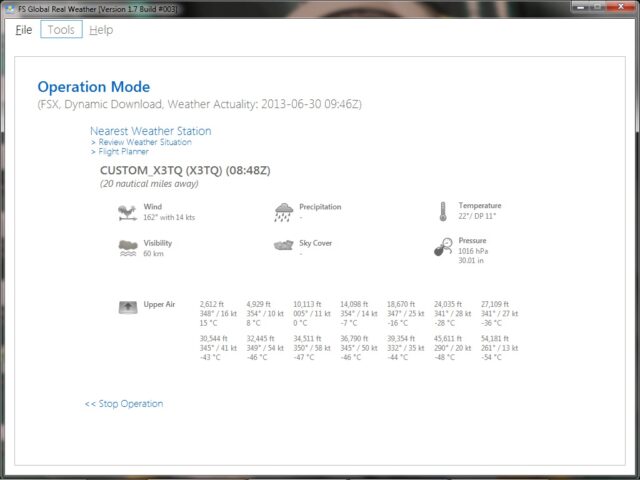
As you can see from the images above, at any point during your flight, you can review the weather at another station by clicking on “Review Weather Situation” or access the flight plan weather using that link.
Limitations and Drawbacks
It doesn’t matter what the software is, any attempt to represent the real world in a simulated guise will have limitations. The developers have tried to get around many of them and for a large part succeeded – a good example being as described before, I have very rarely had an airliner suffer a stress failure when FSGRW updates the weather, which happens regularly using other weather unless I control it using FSUIPC.
There were occasions where FSGRW reported different weather to a real world weather application I have on my iPad (Aeroweather), competing products and the VATSIM client, but these were fairly uncommon and when I investigated them with the developer, all applications turned out to be using the same source for weather, so I’m not sure what was happening there and nor were the developers. I’ll stay in touch with them once this review is complete to try and follow this up.
Another issue I encountered a few times was really quite rare and was very difficult to pin down – in that every time I thought I had worked it out and went to test it, it stubbornly refused to happen again. This was that sometimes, in certain weather conditions and situations, you’d get large variations in aircraft airspeed, but only small variations shown on wind displays inside the aircraft. This only ever happened to me at high level (FL300+), in different developers’ aircraft, but could cause major problems on the odd incident it happened. A quick search of the internet found others reporting the same issue, but no resolution at the time of writing. Again, this is something I’ll pass back to the developers.
 Finally, the bush flyers amongst us are, no doubt, familiar with the haze layer issues that all three platforms currently supported by FSGRW suffer from. Unfortunately, as the images above and below show, these are not resolved by FSGRW. It is a platform limitation, unfortunately, that causes haze to sometimes appear or disappear depending on the angle of the aircraft or camera, but it does still happen.
Finally, the bush flyers amongst us are, no doubt, familiar with the haze layer issues that all three platforms currently supported by FSGRW suffer from. Unfortunately, as the images above and below show, these are not resolved by FSGRW. It is a platform limitation, unfortunately, that causes haze to sometimes appear or disappear depending on the angle of the aircraft or camera, but it does still happen.
Conclusion
There’s only one real conclusion when discussing FSGRW and that is that the package is very useful and well worth having – especially if you don’t use all the options of some larger, more “feature-packed”/”bloated”, depending on your point of reference, competitors.
The primary reason I use it so much, even though I have four packages capable of generating weather installed, is that it takes so little time to load and uses so few resources compared to the others. I run my weather applications on a networked notebook PC alongside my primary simming desktop, so quickly launching FSGRW bridge on the desktop takes about ten seconds, then two clicks downloads updatable real weather in FSGRW itself (which also loads in seconds), one more click after the initial download transfers it. Done. The entire launch, load and transfer sequence is done in a shorter time than either of the competing products I timed for comparison displayed their splashscreen for!
Unlike many of its peers, FS Global real Weather focusses on one area of simulation – generating realistic weather patterns and scenarios. It does that with a high level of success, which is why it has entrenched itself in the market so well. It is also still being updated and developed with regular updates being released for it, so is set to become better still.
My Ratings
Installer: Very good, easy to use and intuitive.
Documentation: Very good. All required information provided, multiple languages.
Weather Presentation: Excellent, particularly when used with recommended settings from manual.
Additional Features: Good. FSGRW Bridge particularly useful for networked PC use.
Download Size: 7.4MB
Price: EUR 36.98 without VAT
Developer Homepage: http://www.fly2pilots.com/cms/
Link: http://secure.simmarket.com/fs-global-real-weather-fs9-fsx-p3d.phtml
Test System:
Intel i7 3770K @ 3.5/3.9 Ghz, 16 GB RAM, GeForce GTX680 w/2 GB video, Win 7 HomePremium 64, FSX w/acceleration.
Orbx FTX Global, BlackBox Simulation A320, PMDX B737NGX/B777, Wilco/FeelThere E-Jets. RealAir Turbine Duke, Carenado C185, SibWings AN-2 & A2A Simulations WoP3 Spitfire visible in some screenshots.






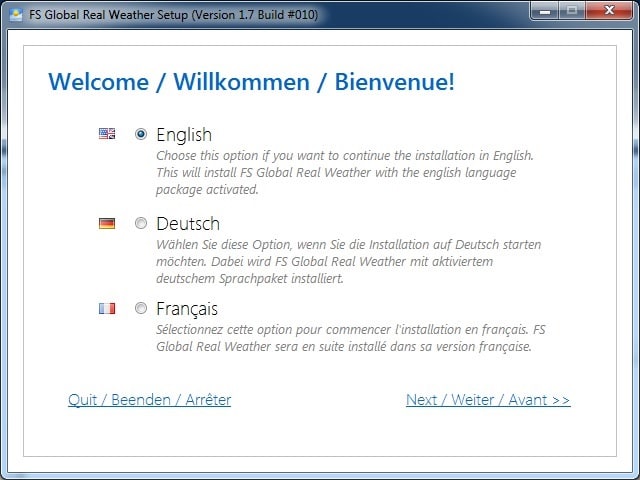


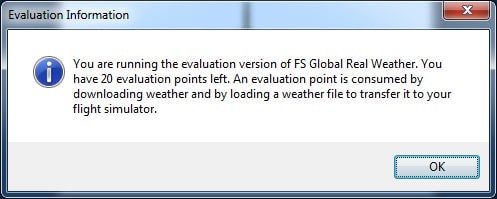
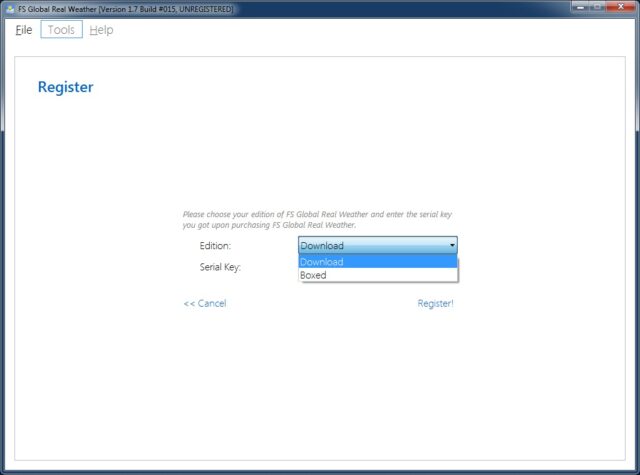
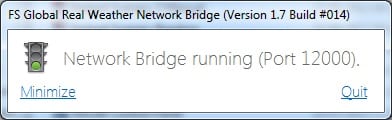
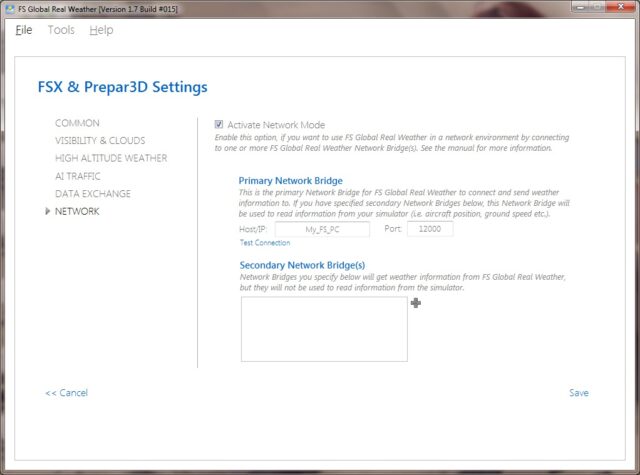
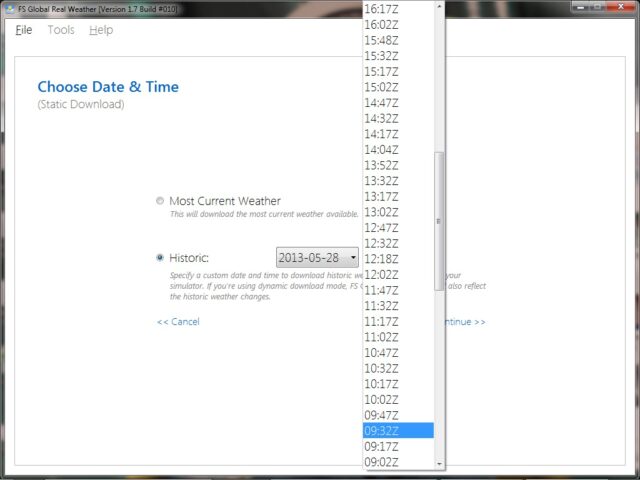
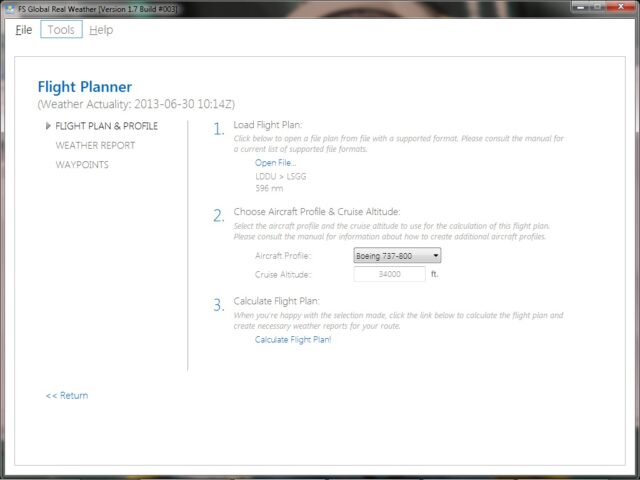
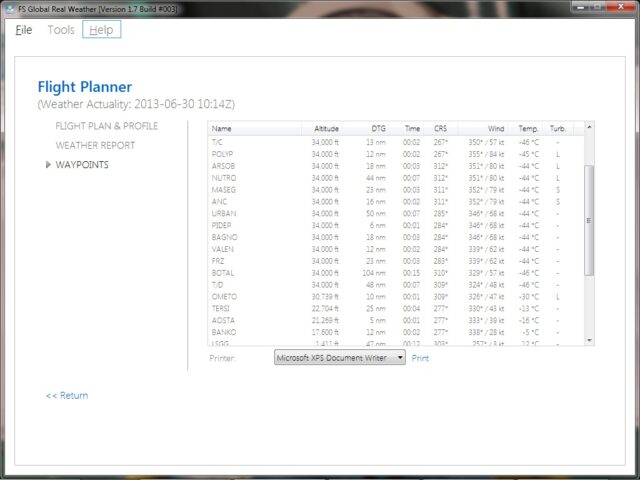








0 Responses
Very well done review of FSGRW! Thanks!
It was my preferred weather injector for FSX. I wish I can have it in the future for X-Plane 10 too 🙂
Thanks jcomm. The developers have said that they are working on it for X-Plane, but I don’t know how they’re getting on with it or whether it is an immediate or distant future intention.
Very good review. But way overpriced IMHO.. Niche or not, Developers would do better to offer a Global price that is within easy reach of most users, rather than a EURO price that makes the application a no buy because of the exchange rates.. meantime I will continue to use FSrealWX lite – which is Freeware and does a reasonable job and offers Global and Local Station readings
Ray, developers charge in their national currency. PILOT’s are based within the Eurozone so therefore have to pay their bills in that currency and as such use that currency. It’s no different than an Australian developer charging in AU$, a British developer using GB£ or an American developer using US$. The price is the same for everyone. Whether your currency is over or undervalued compared to that which the developers have to pay bills and taxes in isn’t the developers’ fault!
Ian , No argument with that. But Developers do have a choice. High price, lower sales – low price, greater sales – That is the usual formula. If Developers charged what it costs them in time and money very few people would buy the product because it would be priced totally out of the market. You have to be pragmatic when selling across the Internet. If the product is really that great then you have failed to convince me enough that I should pay the price. From what I understand in your review, there are no extras it is just pure weather.
If you have the time, perhaps you could download and review the Freeware product FSrealWX lite and let me know what you think
What you say is true, without question, but at the same time, many people clearly disagree with your perspective, because FSGRW has moved into ground already occupied by some very heavyweight incumbents – as I said at the start of the review – and it has been accepted. A lot of people have bought it and are recommending it. Therefore, they clearly haven’t priced themselves out of the market. One of the reasons, I think, is that most people, unless they have a second PC like I do, cannot actually use all the extra features that some other packages have. It’s down to what people want from the software I think and FSGRW definitely seems to have the edge over several of its competitors for the most part in areas like transition smoothing. Another thing is – for FS9 users at least – the lack of requirement to use licensed WideFS to work on a network.
My job, as I see it, isn’t to sell the product, that’s the developers’ job through advertising (which we also do on the front page, so I’m not claiming any high moral ground here!)
To me, the purpose of a review is to help someone make their own decision on their own criteria. Heck. I’ve written plenty of reviews over the years that have drawn fire from the developer, who expected a glowing report on a very mediocre or worse product!
I’ll take a look at FSRealWX lite.
Did anyone mention the local weather phenomenas? This – as far i as i know – something special for FSGRW.
No John, which is a major mea culpa. That section appears to be completely missing from the review, which I need to investigate and correct. Thanks for pointing that out.