Every now and then a product comes out that takes you by surprise. By surprise I mean that on the surface it looks interesting and you’re not sure if it’s worth the money, but then you try it and you love it! This happened to me when a review of Flight Tracker Time To Fly Edition (TTF) by Chanticleer Software came across my desk.
For years now (going on 10) I’ve been using MS Excel to keep a record of my flights. I track things like nm flown, fuel burn in gal/nm, arrival runways, takeoff weight, landing weight, passenger loads, Flight level flown, etc. It’s like a scaled down simplified ACARS system. I use this information to compare different aircraft for different routes to see which ones perform better. Sometimes, I like to compare FS aircraft to real ones when I come across data on the net for a specific route. Finally, I want to see which aircraft I fly the most over my virtual career and hours spent year to year. I use Excel because there’s no log program out there that gave me what I needed, until now. TTF takes care of this for me to the point where I am thinking about tossing out my Excel spreadsheet now.
What the heck is ACARS anyhow?
I mentioned ACARS above. Many of the major airlines are using ACARS systems now. ACARS is an acronym for Aircraft Communications Addressing and Reporting System. It was created in the mid to late 70’s but not widely used until the 90’s. ACARS initially was set up to provide simple information from the aircraft to the ground flight analysts. It provided gate times and on/off the ground times. Since the introduction of FMC’s however, ACARS has grown to provide a whole slew of information about the aircraft systems during flights and to inform pilots of events to be considered enroute. Ground engineers use the data collected to analyse flights and the aircraft performance. Details like minor changes to engine performance and fuel consumption can be monitored and weather warnings can be issued to the pilots. All of these will improve the safety of the crew and passengers and improve performance of the aircraft.
Why am I so excited about TTF?
OK, I admit, I’m a bit of a statistics geek, but there’s plenty to offer in TTF besides ACARS data. If you’re a geography nerd, or just looking for a reliable way to keep a log of your flights automatically, then TTF is for you, too.
OK, that’s enough of a build up, let’s get into the meat of this review shall we…
Installation
The installation is fully automated by way of an executable file and a registration key. Once installed, you should go to the Tools menu and click on “Load Aircraft Types from Flight Simulator”. This will search through your FS version and load all of the aircraft you have installed. Ensure that the version of FS you are planning to use is loaded before running this tool.
The Menu’s
I’ll take you through this system starting with the menu options. The File menu consists of the Exit command. It works. ‘Nuff said. The Flight Log menu contains options to manage and print your logs. The first option allows you to use many log files with different names. This will be useful in the future and I’ll tell you why. The developer has chosen to use ASCII (ask-ee) files that can be opened with a variety of apps including Notepad and MS Excel. He has done this for ease in bringing the data into various programs you may use to analyze the data if TTF’s reports are not enough for you. I have considerable amount of database programming experience and using ASCII based files are fast as long as they are small. Once they grow to megabytes in size, they become very slow because the data has to be read from top to bottom every time. Database files on the other hand have random access capabilities and keys to speed up searches. New log files for every year or for flights in different continents are some suggestions that will reduce the issue of speed should it come up. This is only if you fly allot as I do (4 times a week at least). If you’re a casual flyer, once a week, then don’t worry about the file size. The other options allow you to select the columns you want printed on your custom report, select printers, and customize the paper size.
The Tools menu contains items which will be useful from time to time. Before you start using FS you really should Load the Aircraft Types from Flight Simulator from this menu as mentioned in the installation section. Flight Simulator World Locations allows you to add airports that may not appear in the database. You can also convert your existing Flight Sim Log file from here to show in FT.
The Options section in here should also be done before you start using TTF. There are tabbed subsections that allow you to set up the ACARS system to your liking including metric or imperial weights, fuel in weight or gallons, time in zulu or local both real or sim, and a few other items to determine how you want to record your flights. The one that I will point out here that is important is the option titled Aircraft Type. This will read the type of aircraft that is reported in TTF as either the ATC reported type in the aircraft.cfg or the Title of the aircraft which is usually more specific. Title mode will show you Air Canada A320-200 Raptors while ATC will show A320, for example. I chose the ATC model here as I don’t care about what paint scheme I use or anything more specific than the type of aircraft.
In the Options screen there’s a tab named Flight Log which allows you to add custom fields to enter manually once your flight is over. I use custom fields named Arrival Runway and FS Version. Remember these are custom fields that you have to enter manually and can’t be taken from FS. The Virtual Airline tab allows you to add information about the VA you fly for so that you can submit your logs to your VA if they are set up to use TTF.
The Reports menu is just that. ACARS report prints out details about the currently selected flight entry. An example is below.
The Statistics report shows the hours, distance, passengers carried, fuel used, etc., throughout your career. See example below.
Create Log Report will generate complete log report by the user selecting the columns to show on the report. Any field in the Flight Statistics window can be used.
Time by Aircraft Type is shown below and lists all aircraft flown with the total hours for each indicated. This can be used to impress your real pilot friends and generate a combative conversation about realism in sims for sure.
The Help section contains the manual, which is short and simple, but well done. You won’t use this anyhow. The program is simple to use. If you are having problems there’s an Error Log that you can use to submit to the developer to assist in resolving your issues. The standard About section is included to indicate the current version and a link to their web site. The current version at the time of this review is 1.2.2.1.
The Heart of the Program
We get to the good stuff now that all of the options are at our preferred settings. On the left you are shown 5 icons. The first one brings up the screen below with no data filled in.
This is the main part of the system. Once you are at your departure gate and ready for pushback click on the On button and TTF starts recording information. The initial section is completed right away using the date and time set in FS. The others are completed as they occur. I really like what the developer has done here in that he has recorded both the Time Out of the gate and the Time Off of the runway. He’s included the weights and fuel at both points, too. I also like the ZFW that’s recorded which is a big help when filling in FMC data on some payware FMC’s.
There’s one issue I need to point out here and a solution provided by Chanticleer. While the system was accurate on my test flights there was one airport RPML (Philippines) that was recording as WAAL for some odd reason. You can manually override this in the ACARS window or go to the Tools menu and select Flight Simulator World Locations and add a custom airport.
Once you have landed the landing data is recorded and once you are at the gate the final data is recorded. The final data is recorded based on the options you selected in the Options section of the Tools menu. I chose Parking Brake and Engine Shutdown as the End of Flight parameters. I compared the final values (arrival times and weights) to FS’s own values and they are well within a tolerable limit. In most cases they are off by less than 0.1% but never more than 1%… hardly anything to worry about.
Once your flight is complete and you want to start another one just hit the Reset button and you are ready to go again. The Log Flight button allows you to force the log entry to be made just in case you have to rush off to the washroom or supper is ready before you reach the gate. Why is it that supper is always ready when I’m at a critical stage of flight either take-off or final approach?! Does this happen to you too? Anyhow, I digress…
The Map Track is something of a bonus but not as good as other map tracking apps out there. They use Google for maps and you have a selection of satellite imagery, basic terrain mapping, or a road map view. The developer has chosen to update the map every five minutes due to limitations of Google cutting people off who make frequent multiple map requests and slowing their server down. Too bad because this would be really nice if it was every 10 seconds but once you get used to it it’s not that bad. Disconnections were common throughout my flights and hitting the Refresh button got the map up again. This is probably a Google issue (or my son’s online gaming eating up my bandwidth) and not TTF’s. The annoying thing about this screen is that the little airplane icon is always pointing at 300 degrees no matter what direction you are flying. You also have options to zoom in and out on the map. I like settings around 50% when flying jets and 60% when flying slower aircraft.
The ACARS messages screen will show you various messages throughout your flight. These messages also show up in a text bar within FS. You can enter one manually to mark a point in your flight that you may want to come back to and you can request the weather at any location by typing it in. Weather is taken from FS but also can be obtained from VATSIM or NOAA. These are nice features!
The Flight Log icon is where you will see all of the details on your flights. You can manually change information here, too. In fact, this is where you’ll enter any custom data you have created. A handy Undo button is here too in case you have butter fingers (not the bar, I mean slippery fingers… you know that I mean).
Finally, the Flight Statistics screen allows you to see your time in each aircraft as text, bar chart, or pie chart form as seen below.
Final Analysis
So, is this program worth your hard earned money? Keep in mind that there are two versions available and they are different. I’ve reviewed the latest one, “Flight Track (Time to Fly!) Edition.” This one sells for 23.74 Euros on Simmarket. The older one, FS Flight Tracker (developed in 2002), is 15.46 Euros and is available on Simmarket, too. It has less features. The moving map is one of those features that are missing.
If you are an intermediate or advanced FS pilot, especially flying for a VA, I really recommend this program. The data it records and reports generated are valuable. You can see which aircraft you fly the most, the moving map will enhance your flights by allowing you to view areas around you thus increasing your geographical knowledge, importing the data into Excel can help to determine which aircraft are more fuel efficient for various routes, and just recording your flight logs are some of the benefits. If you are using Excel or OpenOffice Calc you know how much time is spent entering data before and after every flight. Imagine that being automated!
If you are a beginner or casual flyer this type of data is probably of no interest to you so you can skip this app. I will add however, that using FT may just spark some interest and cause you to move up to the intermediate level.
Get it!
Where? Simmarket
Price? 23.74 Euros
Developer? Chanticleer Software
Campatibility? FS2004 and FSX