FSPS Flight Simulator Manager (FSM) is more of an analyzer than a manager and I suspect 95% of the users will find it to be the same. It is an application that runs separate from FS9/FSX and feeds you data collected from flight sim’s various modules and allows you to change various aircraft settings.
Installation and support
The program comes as an .msi file. For those of you who are not familiar with .msi’s you just treat them as an .exe file and double-click to install.
Upon first installation I checked for an update. There have been several since I first obtained this program in early April for review so I decided to wait until it seemed that the major updates were done. The version I have reviewed is 1.3.0.0. The updates automatically downloaded into a folder within the one I created. Again, it’s not automated so you have to find the .exe/.msi file or copy the contents of a zip file over top of your existing installation. During the download process it appeared that FSM is locked up (Not Responding). Just be patient and it will go away when the download is complete. A progress bar or warning message would be nice here so you don’t think something is wrong.
Next, I checked their site for support. The responses and comments I’ve seen from users indicate a good support service and the amount of updates indicates they are listening and focused on the program. The only thing that I’m confused about is when I visited their website there is only a link of FSM on their main page to Simmarket… nothing else… not even a page dedicated to the program… dry as a bone. Sigh, let’s press on shall we.
I read through the manual after and followed along only to find that the first thing I needed to do, the initialization, is mentioned near the end of the manual, not at the beginning. So, I continued with the initialization which is not fully automated either folks. You will have to double-click a program that’s opened in a folder for you as one of the steps. This really should have been completely automated instead of broken down into 4 steps which are mandatory. It’s not like you can’t stop halfway through and use the software. They all must be completed so why even make it a 4 step process that the user has to click his or her way through? You have to do this for FS9 and FSX separately if you have both.
Read the requirements on Simmarket before you go ahead with the purchase. Also note that it does not work in full screen mode as it’s not an FS module. It does work on a second monitor or another PC/Laptop using WideFS (registered version only). FSUIPC (unregistered or registered) is a must, too. It works in Windows 7 just fine and will work in versions from 2000 and up. You will need the .Net system from Microsoft, too. Get the latest version, it’s free anyhow.
The System
I won’t go into detail of every tab as most of it is obvious. I’ll highlight some aspects of each tab instead.
The General tab shows the current FS time in local and UTC. You can click to set the FS clock to GMT (UTC). Skimming down to the Airport Information Centre you will find allot of useful info about the current airport. Click on the Get Airport Info button to load the data and then you can click the other two buttons. I really like this feature as it displays runway length, heading, and ILS frequencies if available. The Nearest Airports button is useful for those who are flying VFR and just want to see what airport is around to land on when they get tired of flying. You can filter airports as to their runway length, too. On the right side you’ll see buttons to control things like pausing FS (P in the sim), Slew Mode (y in the sim), and Sound on/off (s in the sim). Also, the CTRL-Z functions are clickable just below this and the zoom functions below that. The Opacity control is a good feature so that you can see the effect of your actions in FSM within FS if you have a system with one monitor.
The Fuel tab allows you to view or change the fuel loaded within FS. You can click on the Manage Fuel button and change the fuel load immediately or in real time and also save/load fuel configs that you may use often. This is a handy feature if you fly for a VA and fly two or three standard routes repeatedly. Personally, this will change every time I fly so the save/load feature will not be used.
The Payload Station tab does the same for loads as the Fuel tab does for fuel. You can view the current load, set standard loads that you will use often and even change the name of the station. This may be more useful than you think. Some freeware aircraft have stations named as station 1, station 2, etc. You can rename these to be more informative such as Cargo forward, Cargo aft, Pax row 1, etc. Again, I don’t use this as my payloads change with every flight.
The Engines tab provides details about the engines type and the current values of the various gauges you’ll find in your cockpit. You can have FSM select which tank to use and control the fuel valves near the bottom. I’ll use the control’s in FS as it’s more realistic.
The Main Panel shows the settings that you will observe/change most during your flight. There are the Autopilot settings and the NAV radios. You can change these from within FSM. Here is where we run into some issues. The default aircraft work great within this screen. However, how many of you actually use the default aircraft? I see one hand somewhere in the back row. I have tried this with PMDG’s 737’s, Wilco’s Embraer 170/190, and Aerosoft’s Commuter 2004 package. None of these systems are controllable from FSM’s Main Panel tab except the NAV1 course knob.
The Pedestal tab is neat graphic showing the radios and information about them on the bottom. Again, nothing here that you can’t see in FS, it’s just located in one central area.
The Overhead tab shows items you will see on a typical overhead panel of an airliner (prop or jet). Again, you’ll find that all of these switches will not work with some payware aircraft.
The Controls tab is actually a little more useful than you might think at first. It shows the values of the controls you are using such as yokes, joysticks, and throttles as a percentage rather than an integer that FSUIPC uses. A percentage is a little more relative to the controls position I find rather than an integer that ranges from -16,000 to +16000. I actually used this screen to discover that my throttle quadrant has a lever that has a problem at certain locations. Probably dust inside the controls. Also, this is useful for developers who are making yokes and quadrants to see the effect their controls are having within FS while flying.
Out of all the tabs I find the next one the most welcomed and the one I use the most. The Weather tab reads the current weather from FS. This is very useful in particular for projecting the arrival airport’s active runway. You can request your arrival airport’s METAR at the bottom of the screen. You can see the wind and cloud information at various levels of flight to program your FMC if it has the enroute weather option by requesting various stations on your flightplan.
The Traffic tab shows just what you think it does, the AI Traffic. As you can see in my screenshot, it isn’t very busy at RPVM (Cebu, Philippines) at this time of day. I like this screen, too, as I can see where the AI Traffic is headed. Just the aircraft spotter nut in me, don’t pay attention, it’ll pass.
Finally, the Failures tab allows you to create a failure and see it’s effect on other aircraft systems and then try to recover, of course. As with the Main panel, some of these features will not work in payware aircraft.
Final Analysis
So, who would want to use this program? I can see use in the airport and weather information screen and personally, I used it to set up my FS aircraft and FMC and then shutdown FSM. I won’t use this program for controlling the various systems in FS, that takes away from the realism and there are controls or mouse clicks within FS to handle everything FSM can do.
However, if you are a trainer it does work with WideFS and having it set up on a laptop would surely be a useful and neat thing. However, that’s just it, it’s a neat program, but after the novelty wore off I didn’t use it.
When it first came out the price was 17.95Â Euros then dropped to 15 and now is 23.80 Euros. I suspect he higher price is because they have now added some features for FSPassengers and AES. I don’t have either of these so I cannot comment on their use.
Is it worth your hard earned money? For most of us I will say “No”. If you are training or use the default aircraft then this may be good for you. Perhaps if they included compatibility with payware aircraft (as add-on packs perhaps?) and made it an FS module that can be used in full screen mode then I’d change my mind. Everything you can control is controllable from within FS and FS uses a more realistic process such as switching systems on and off. The weather and airport info is a nice feature but you can get this information from within FS or your weather add-on software.
NOTE: Shutdown FSM before shutting down FS or you’ll get an annoying error. This is because the FS connection is lost so don’t worry.
Publisher: FSPS
Compatibility: FS2004 and FSX
Simmarket link: Â Â http://secure.simmarket.com/fsps-flight-simulator-manager.phtml














![Aerosoft – Frankfurt EDDF MSFS Preview [Video]](https://www.simflight.com/wp-content/uploads/2024/04/Aerosoft-Frankfurt-EDDF-MSFS-Preview-thumb.jpg)
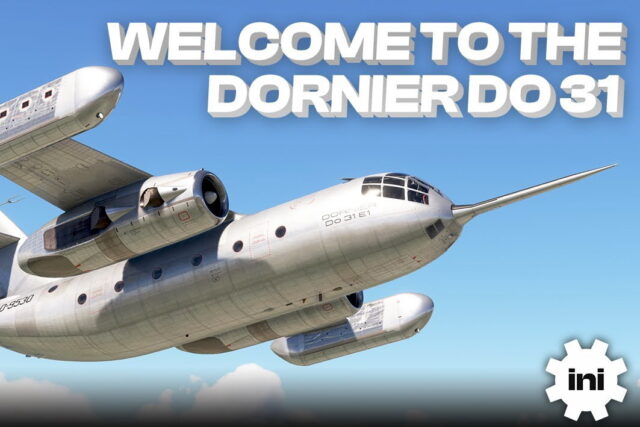


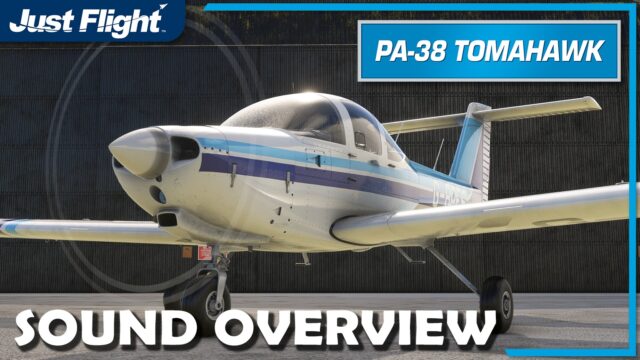
0 Responses
Hi to all,
Some extra comments.
Pedestal tab allows you to change also the frequencies plus you get informations about vor’s that can not found from inside FS like the time of arrival at vor depending of your speed, distance and etc.
When in first came out, the price was 15.00 euro + vat.
Now it is 20.00 euro + vat because many users asked for extra options which took a lot of time to be implemented and they get it for free because the updates are free for ever.
FSM is open for adding new options that existing users would like to have, via updates.
In general, FSPS team would like to thank you very much for the review of FSM.
Thanks for responding. My point here was that it doesn’t offer anything FS doesn’t.
You can change the radio frequencies in FS, obviously.
Depending on the aircraft you use in FS, the DME equipment will show your distance, air speed relative to the VOR, and the ETA at the VOR in mins to go. For example, the Beech 1900C/D, Mooney Bravo, and any aircraft equipped with an FMC, of course, have these capabilities. Any aircraft using the GPS has this capability, too.
It looks nice, no doubt, and it’s functional, but it’s redundant on most, if not all, aircraft as it’s already on the instrument panel or the FMC/GPS without having to load another program into RAM.
Interesting comments by Andrew, but it is a shame he did not
use the software via WidesFS on a network
this is where it should come into it’s own – I hope –
however i am having a problem setting this up and the manual is
not very helpful on technical points and his review would have be
valuable
I don’t have WideFS and I didn’t think purchasing it to test this software remotely would make any difference to my review. It doesn’t work with payware aircraft. So, using it remotely is only good “if you are training or use the default aircraft…” (Final Analysis, fourth paragraph).